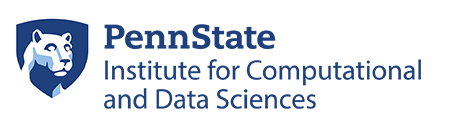Transferring Data to and from Roar Collab
Users can transfer files to and from Roar Collab using traditional command line tools such as `rsync` and `scp` or graphical applications such as WinSCP or Filezilla. Users can access Roar Collab with these methods via the hostname:
submit.hpc.psu.edu
Using Globus to Transfer Files
Users can also use Globus for robust, user-friendly file transfers between Roar, Roar Collab, Nearline storage, and personal machines. Established Globus endpoints are available on ICDS’s data manager nodes for optimized data transfer speeds.
ICDS offers the following endpoints for Globus users:
| Resource | File System Access | Endpoint Name(s) |
|---|---|---|
| Roar | Scratch, Home, Work, Group/Active, Nearline | PennState_ICS-ACI_DTN_EndPnt_01 PennState_ICS-ACI_DTN_EndPnt_02 PennState_ICS-ACI_DTN_EndPnt_03 |
| Roar Collab | Home, Work, Group/Active | PennState_ICDS_RC |
| Roar Collab | Archive | Archive_PennState_ICDS |
To transfer data between established endpoints, like those specified in the table above, please see How to Login In and Transfer Files with Globus.
To transfer data to and from and a personal machine or lab server, please see the documentation on installing and configuring Globus Connect Personal: