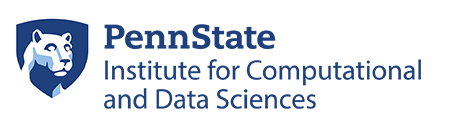Feedback [ + ]
Linux Commands Quick Reference
| Command | Description |
|---|---|
ls |
Lists the files in the current working directory |
cd |
Changes the current directory in order to navigate to a new directory |
mv |
Moves a file or directory to a new location |
mkdir |
Makes a directory |
rmdir |
Removes an empty directory |
touch |
Creates a file |
rm |
Removes a file (or a directory using the -r option) |
locate |
Locates a file in a directory |
clear |
Clears the terminal of all previous outputs |
history |
Shows the history of previous commands |
find |
Finds files in a directory |
grep |
Searches files or outputs |
awk |
A programming language for pattern scanning and processing |
id |
Shows the list of groups for a user |
du |
Shows disk usage |
env |
Prints the current environment variables |
less |
Displays a file |
cp |
Copies a file (or a directory using the -r option) |
alias |
Creates an alias, which is essentially an abbreviated command |
pwd |
Prints the current working directory |
chmod |
Changes file permissions |
chgrp |
Changes group for a file or directory |
ldd |
Shows the shared libraries required for an executable or library |
top |
Displays the node usage |
/usr/bin/time |
Shows time and memory statistics for a command being run |
bg |
Continues running a paused task in the background |
fg |
Brings a background task into the foreground |
Ctrl + c |
Kills a process |
Ctrl + z |
Suspends a process |
Ctrl + r |
Searches the command history for a string |
Special characters are useful in many commands.
| Character | Description |
|---|---|
~ |
Indicates the home directory |
. |
Indicates current working directory |
.. |
Indicates parent of current working directory |
* |
Wildcard character for any string |
| |
Connects the output of a command to the input of another |
> |
Redirects a command output |
For complete details on any command listed above and more, use man <command> in a terminal session to display the manual page for the command or search online for more detailed usage of fundamental Linux commands.