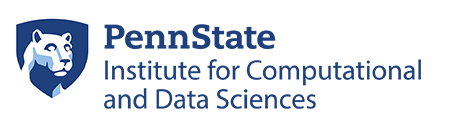Software-Specific Guides
Python
Python is a high-level, general-purpose programming language.
Python versions on RC
Python is available by default to all users on the system software stack, and it is also available on the central software stack. Additionally, users can install their own instances of Python in a variety of ways in either their userspace or in group spaces.
Install Python Packages with pip
Python packages can be installed easily using pip. By default, pip will attempt to install packages to a system location, but RC is a shared system. Users do not have write access to system locations on shared systems. The packages can instead be installed in ~/.local, which is a user location, using the following:
$ pip install --user <package>
Also, packages can be installed to a custom specified location using the --target option:
$ pip install --target=<install_dir> <package>
Note that if pip is not available, simply try pip3 (for python3) or pip2 (for python2) instead.
R
R is a free software environment for statistical computing and graphics.
R Versions on RC
R users should make sure that the version of R remains consistent. RC has several R versions available, and when a package is installed in one version, it is not always accessible when operating in another version. Always check the R version and remain consistent! R modules can be loaded from the central software stack, and R can also be installed by users in a variety of ways within their userspace or group spaces.
Install R Packages
R manages some dependencies and versions through the CRAN-like repos. R packages can be installed from within the R console with the following command:
> install.packages( <package> )
Upon running the install command, a warning usually appears stating that the default system install location is not writable, so it asks to install in a personal library instead. After entering “yes” as a response, it may then ask to create a personal library location. Responding “yes” again will proceed with the installation, probably by asking to select a CRAN repository.
The default personal directory described above will install the package in the ~/R/ directory. An install location can instead be supplied to the install command using the lib argument:
> install.packages( "<package>", lib="<install_location>" )
After installation, packages can then be loaded using the following command in the R console:
> library( <package> )
If the package was installed in a non-standard location, then the package can be loaded from that custom install location using the lic.loc argument of the library() command:
> library( <package>, lib.loc="<install_location>" )
It is recommended to review dependencies of any packages to be installed because additional software may have to be loaded in the environment before launching the R console. For example, some R packages utilize CMake to perform the installation. In that case, the cmake module should be loaded before launching the R console session.
R Package Installation Example
To install the ggplot2 R package, first search ggplot2 online to see if there are installation instructions. A quick search shows that ggplot2 is included in the tidyverse package and that the recommended installation instructions are the following:
# The easiest ways to get ggplot2 is to install the whole tidyverse package:
> install.packages("tidyverse")
# Alternatively, install just ggplot2:
> install.packages("ggplot2")
Searching for install instructions usually provides all the necessary information!
Some R packages may require changes to the user environment before the package can be installed successfully within the R console. Typically, the user environment change is as simple as accessing a newer compiler version by loading a software module like intel with
$ module load intel
Sometimes, installing R packages may be a little more involved. To install the units R package, for example, an additional library must be downloaded and installed locally in order for the package to be installed properly. To install the units R package on RC, perform the following commands in an interactive session on a compute node:
$ cd ~/scratch
$ wget https://downloads.unidata.ucar.edu/udunits/2.2.28/udunits-2.2.28.tar.gz
$ tar -xvf udunits-2.2.28.tar.gz
$ cd udunits-2.2.28
$ ./configure prefix=$HOME/.local
$ make
$ make install
$ export UDUNITS2_INCLUDE=$HOME/.local/include
$ export UDUNITS2_LIBS=$HOME/.local/lib
$ export LD_LIBRARY_PATH=$HOME/.local/lib:$LD_LIBRARY_PATH
$ module load r/4.2.1
$ R
> install.packages("units")
> library(units)