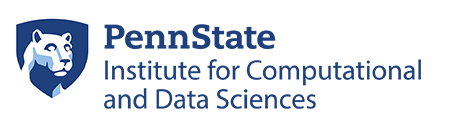Feedback [ + ]
Roar User Guide
NOTE: The Roar cluster is a restricted data environment and is used only for the storage and analysis of protected data. Access to the Roar cluster is available only through a paid allocation; most users should use the Roar Collab cluster for general computing and data storage needs.
The Roar User Guide offers help and how-to’s on the basics of system access, job submissions, software, and more. While the User Guide contains answers to many of the most common user questions, ICDS offers additional user support options:
- If you can’t find what you’re looking for or if you need additional troubleshooting help, you can contact the i-ASK Helpdesk.
- For more extensive assistance in implementing high performance computing methods in your research, consider contracting with our team of RISE consultants.