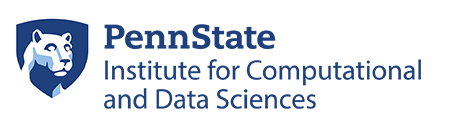How to Transition from Roar to Roar Collab
Most users of Roar will find the switch to the Roar Collab environment quite simple, but following these steps can help to ensure a smooth transition.
1. Activate your Roar Collab account
Sign up for your account.
Note: This form allows you to sign up for a Roar or Roar Collab account. Under “ICDS Linux Clusters,” be sure to check “Roar Collab.”
Need help? Contact us at icds@psu.edu.
2. Set up your Roar Collab compute and storage allocations
If your work will require the resources of a paid allocation, contact us at icds@psu.edu to discuss your options.
3. Change coordinators or users of your allocation
If you have a paid allocation, you can manage who may submit jobs against your account and more.
4. Transfer your data into Roar Collab.
Roar and Roar Collab have independent file systems, so you’ll need to transfer personal data from work and home. Users with paid allocations will also need to transfer active storage from group. Learn how to transfer files here.
5. Check for available software
Check the Central Software Stack and RISE Software Stack. If you can’t find what you need, you can install software locally or request that ICDS install software on Roar Collab.
6. Modify your submission scripts
Roar Collab uses the Slurm job scheduler. If you have submission scripts written for Roar (which utilizes the MOAB/Torque scheduler) you’ll need to convert these scripts. Additionally, be sure to change any file paths to match Roar Collab directory structure.
7. Run a test job
Once you have everything set up, it’s a good idea to run a simple test job. For guidance, see Submitting Jobs on Roar Collab.
8. Cancel Roar compute and storage allocations to avoid duplicate billing
If you have time remaining on an existing Roar allocation that you no longer need, contact us at icds@psu.edu to cancel.